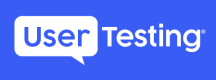App Credentials
Overview
Using secure APIs on UserTesting’s developer portal requires an access token to successfully send requests. You’ll use these credentials for tasks like authorization.
Registering your application (Getting Application Credentials)
Step 1: Submit request for access
When a developer requests access to UserTesting APIs for a new application, a pair of Client Id and Secret are generated. To register an application, go to an API and request access.
For example, Snippet below shows how to request access to Clip API
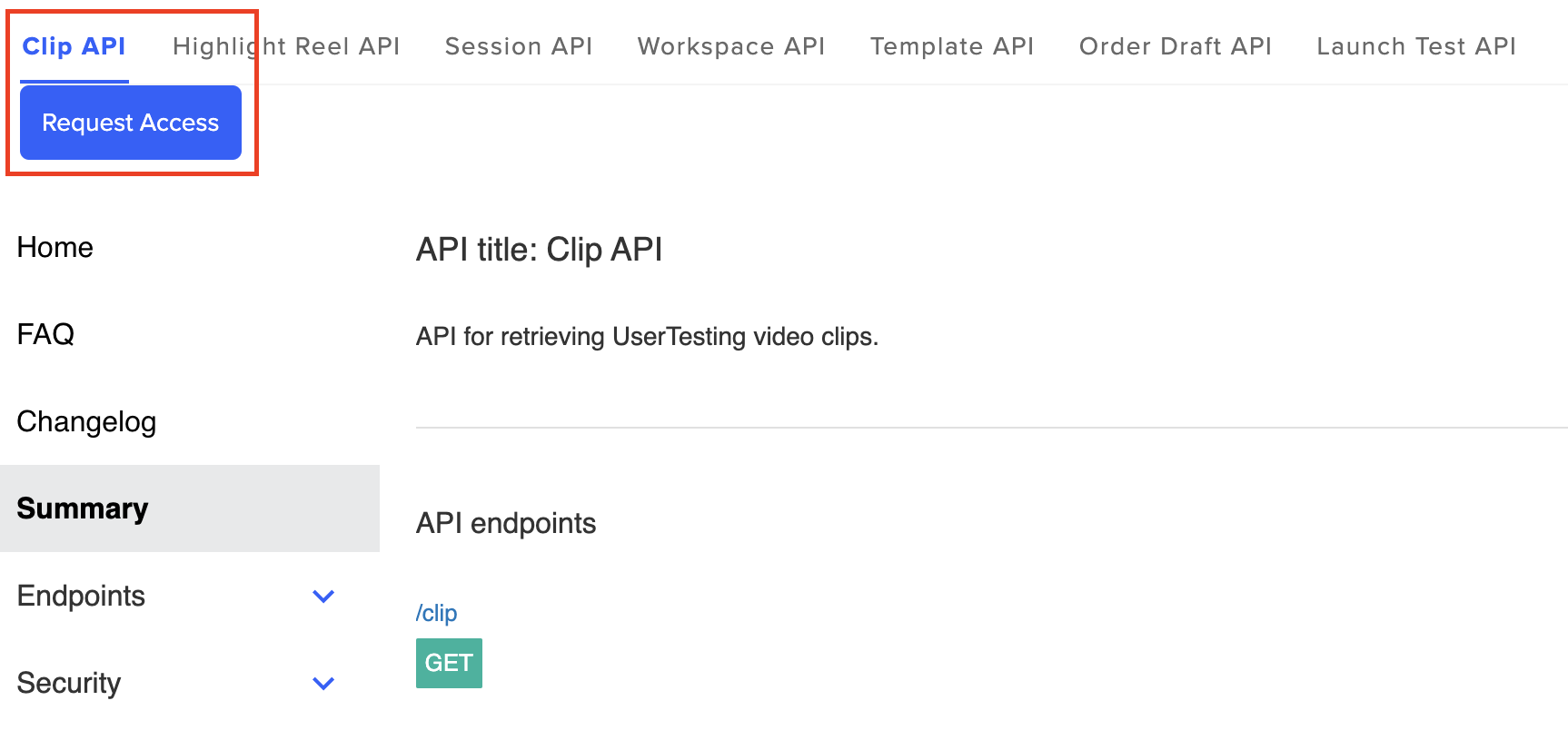
Clicking on Request Access button opens up the following screen where developers can register a new application or add API access for an existing application.
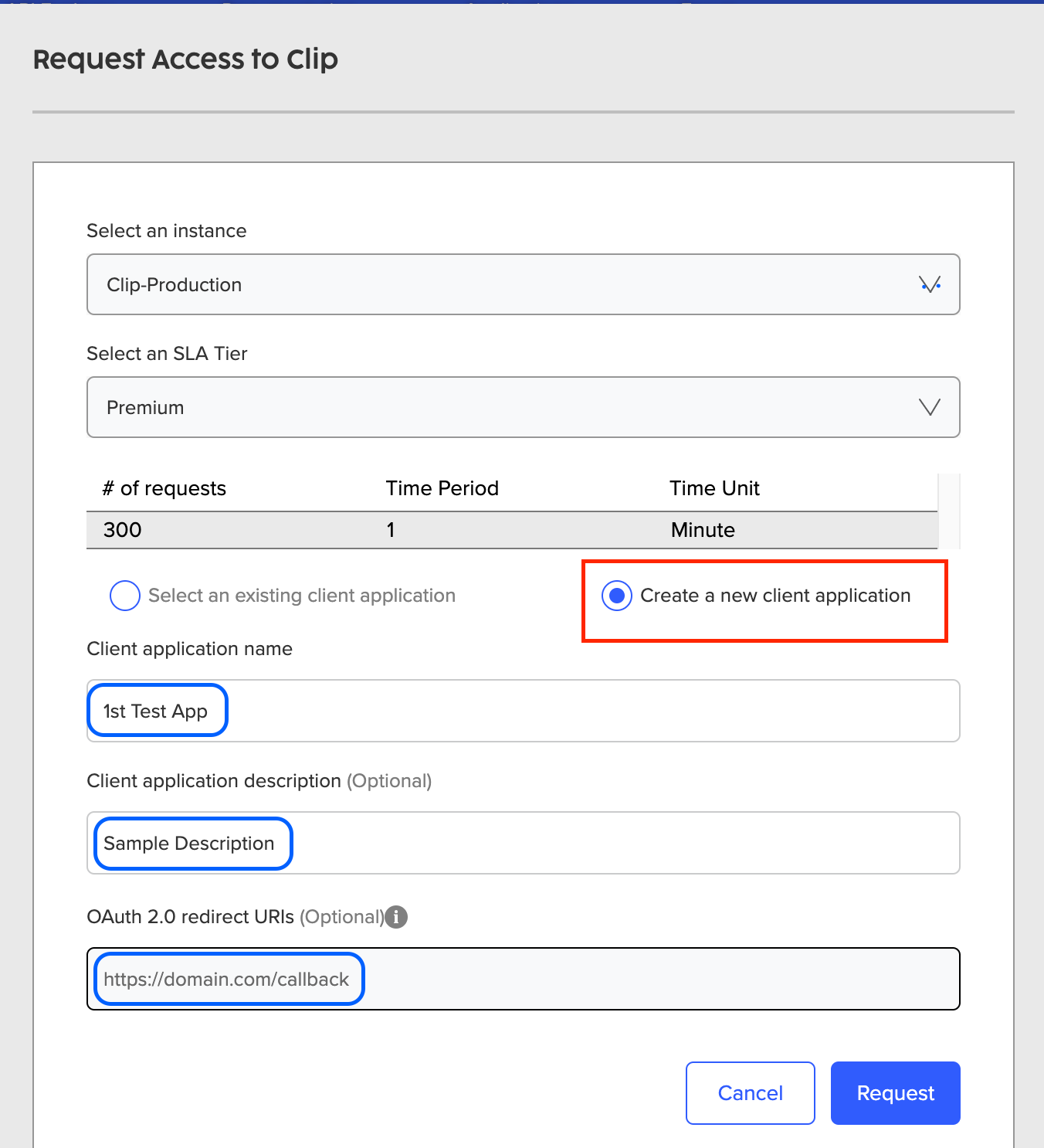
Application Name & Description
When adding a new application, you must supply a name and optional description for your application which helps UserTesting team and our customers understand what the application is about.
OAuth2.0 Redirect URLs
In this section you can provide the URL that is designated to receive an authorization code on behalf of your application. During the app authorization process, UserTesting Authorization servers uses redirect URLs to send users after they authorize your application to access their UserTesting Accounts. The UserTesting Authorization server can only redirect and send responses to registered callback URLs.
Step 2: Request Review & Approval
Clicking on the Request button at the bottom, submits your request to our API Partnerships Team for review.
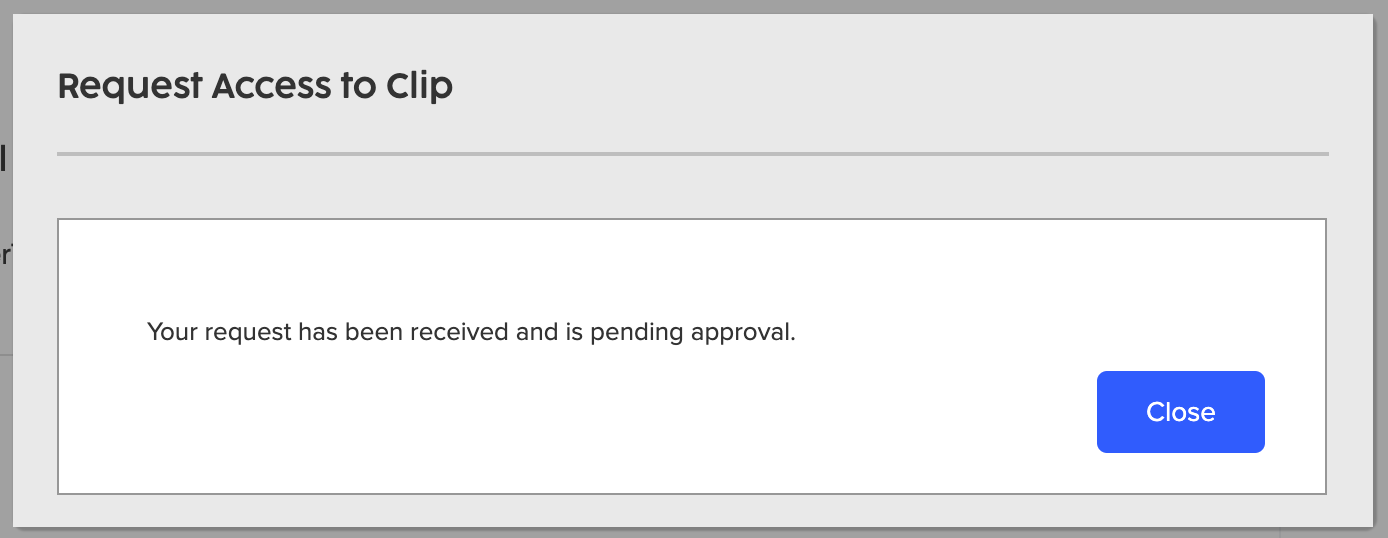
Review ProcessOur review process of requested scopes and integration details is normally completed within 2 business days and a member of our team will follow up with additional questions if required.
Modifying your Application
These credentials can be accessed or modified under Applications section of UserTesting Developer Portal.
Applications section displays a list of all registered apps.
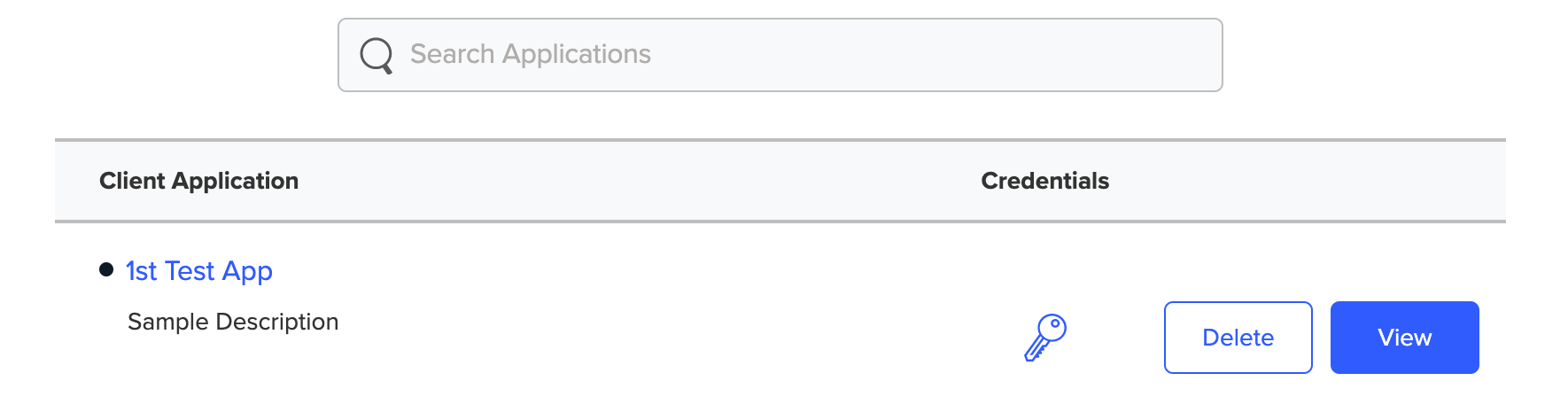
To view or modify details of an app, click on View and maintenance screen (similar to one shown below) will open up:
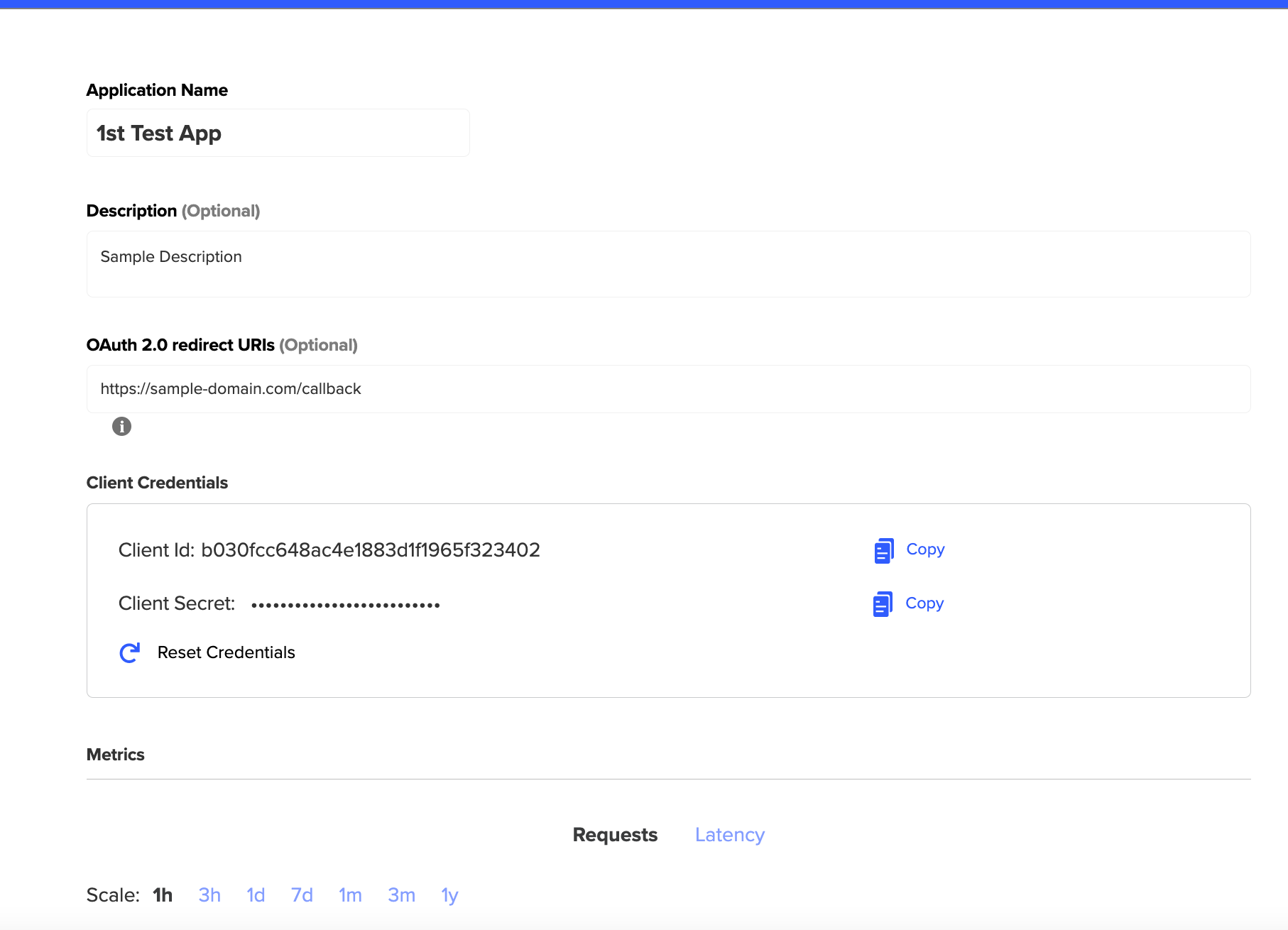
Updated 7 months ago